Logging in
Overview
There are two ways to login to Medicus:
Using your username & password and a one-time passcode generated from their Authenticator app
Using your NHS Smartcard (CIS2)
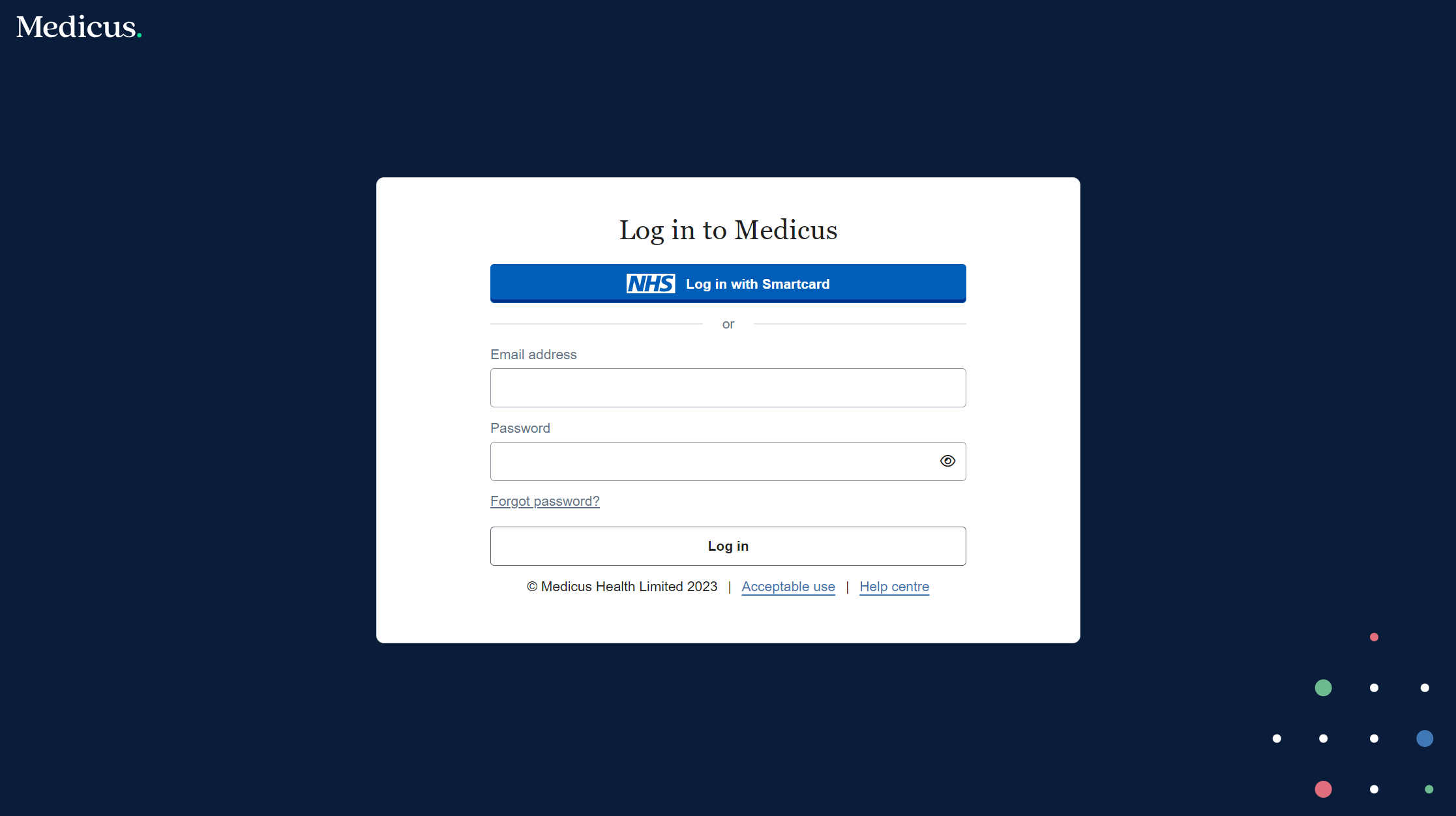
Login with Username & Password and one-time passcode (OTP)
Logging in with a username & password and OTP allows you to use all of the features of Medicus except those that interact with the NHS Spine (e.g. PDS tracing).
To login with your username and password, simply enter your username & password and click "Login".
Then open your Authenticator app and enter the 6 digit OTP.
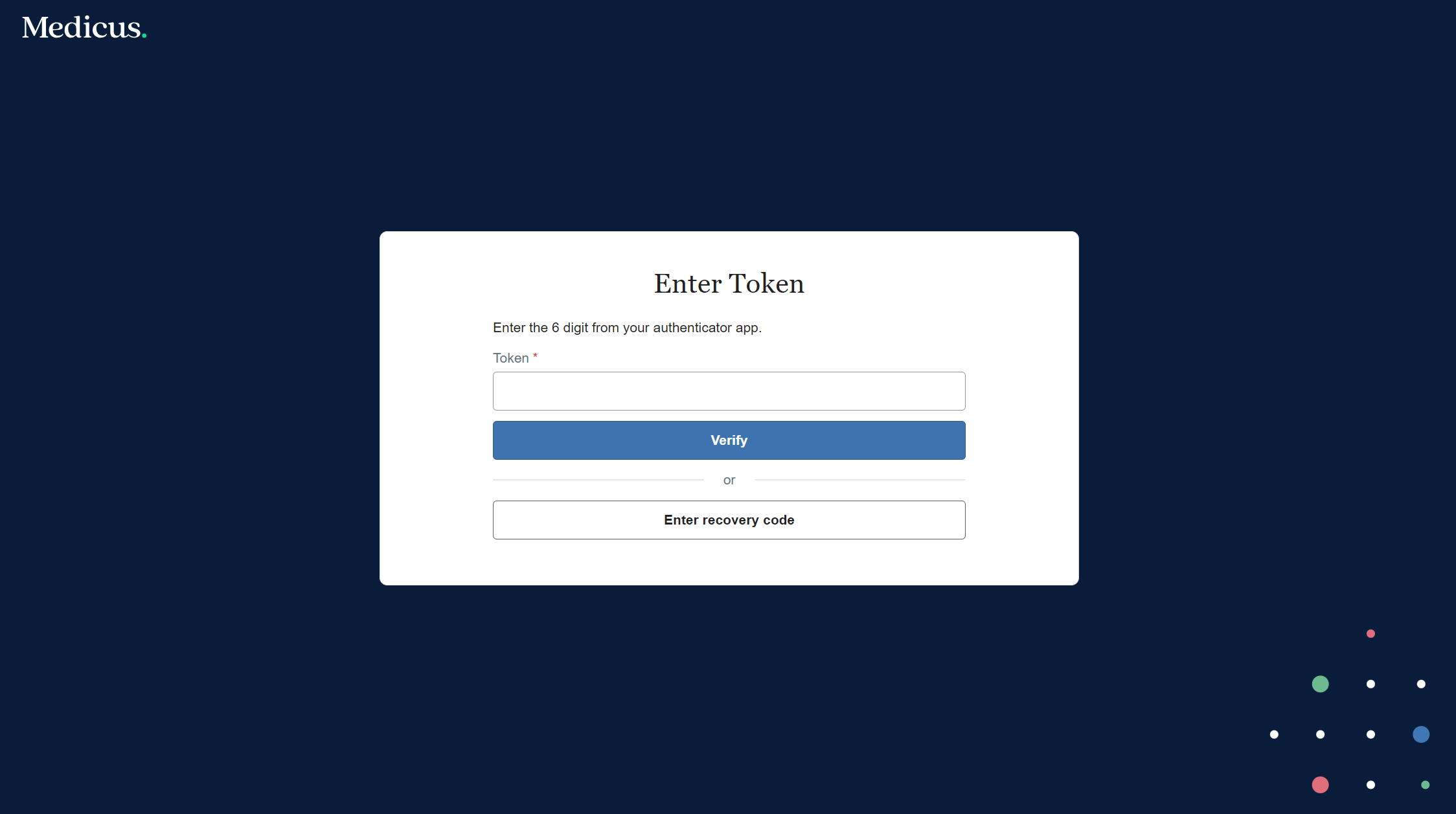
If your Authenticator app is not working for some reason and you cannot generate an OTP you should contact your team administrator who will be able to generate a recovery code for you.
Please note: If you need to use features that interact with the NHS Spine (e.g. PDS tracing) then you will need to login with your Smartcard (see below).
Login with NHS Smartcard (CIS2)
Medicus integrates with the NHS Care Identity Service 2 (CIS2) to allow you to login with your NHS Smartcard.
Logging in with your NHS Smartcard is the same as logging in with your username & password except that you only need to enter your Smartcard PIN to access Medicus.
To login with your Smartcard, click "Login with Smartcard":
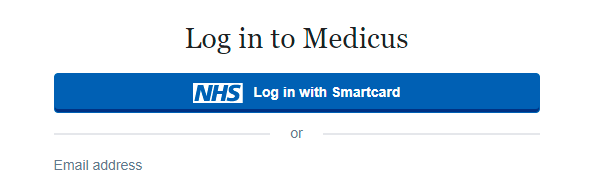
If you have already entered your PIN (e.g. when you logged into your computer) then you will be logged in, otherwise you will be prompted to enter your PIN and then logged in:
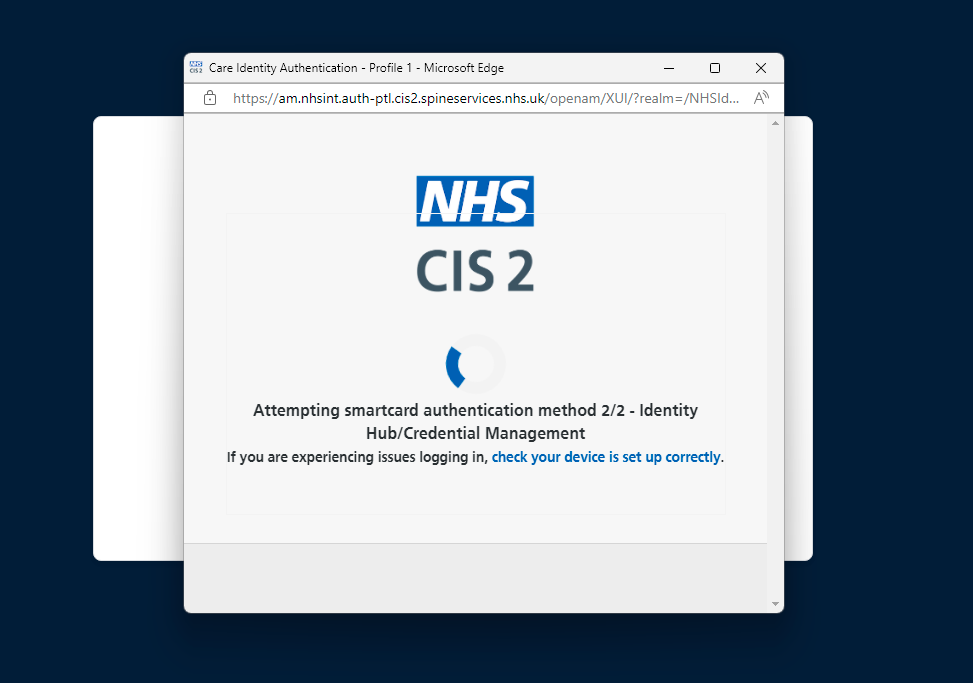
Please note: You will need to login with your username & password first and complete the one-time "pairing" between your Smartcard and your Medicus user account.
Requesting a Password Reset Link
If you have forgotten your password, click "Forgot password?" on the login form:
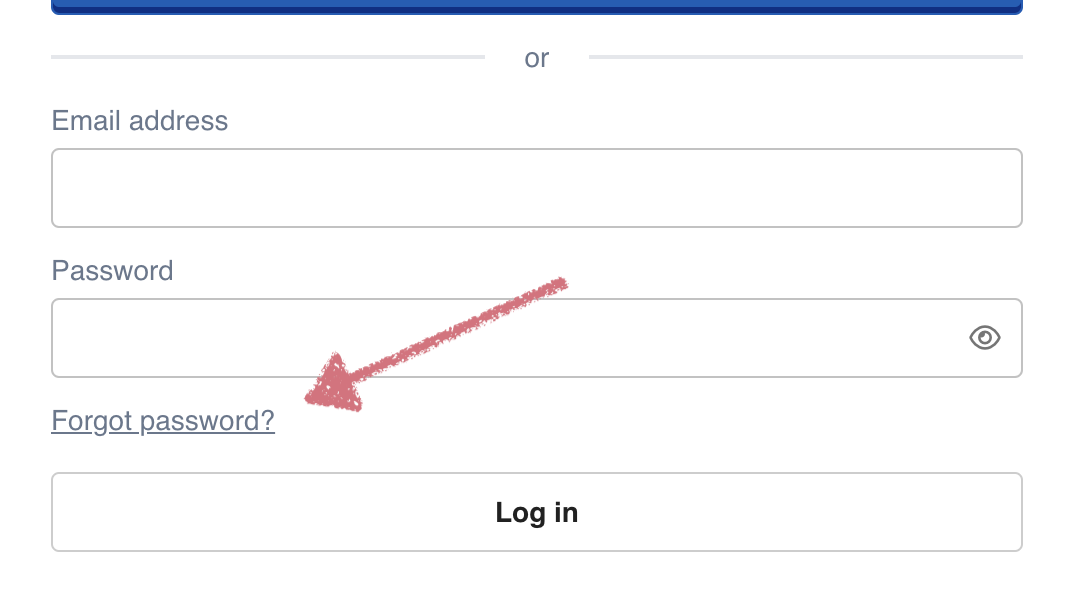
You can then enter the email address you use to login and click "Send reset instructions":
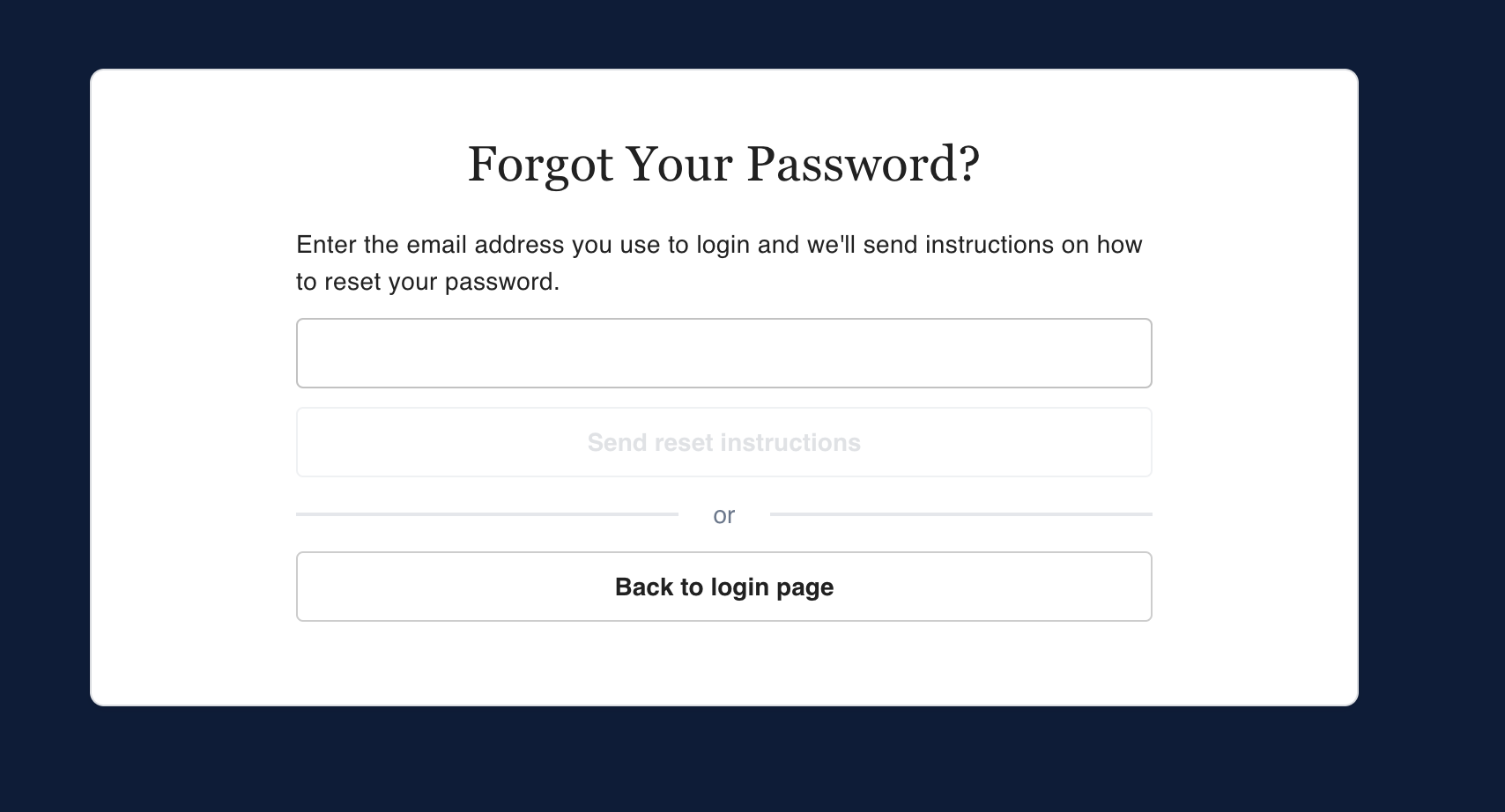
We will then send you a password reset link via email:
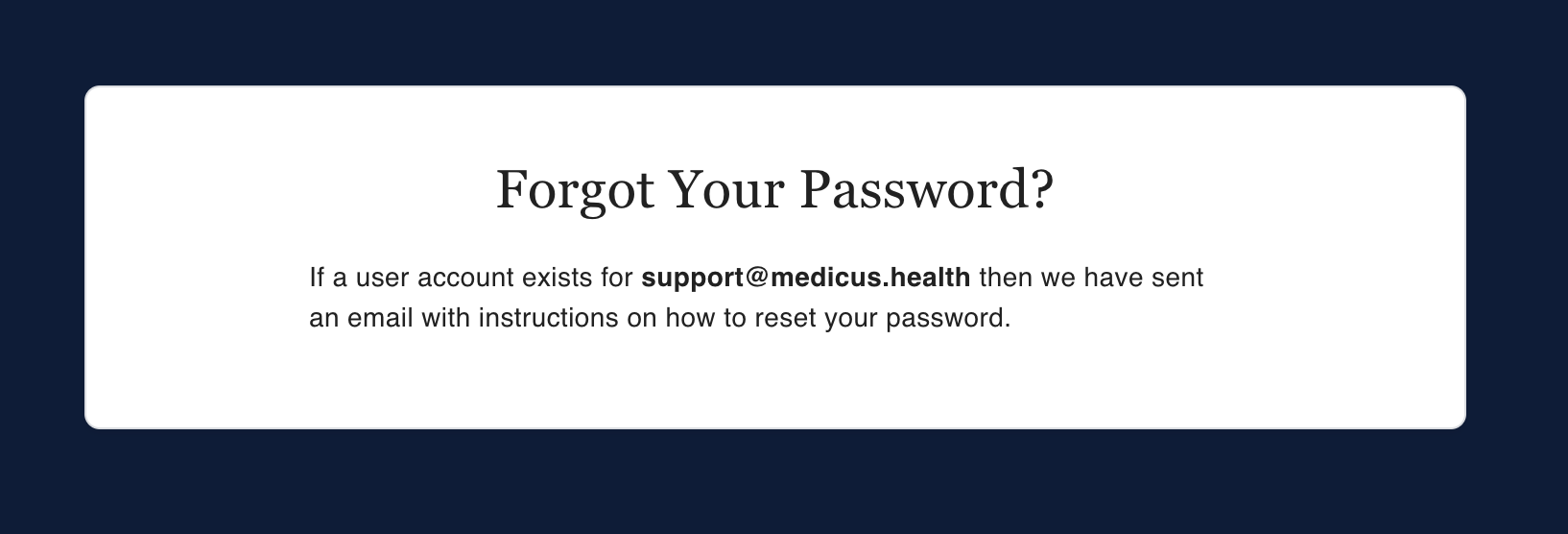
Open your email and click the link which will take you to a form where your password can be changed:
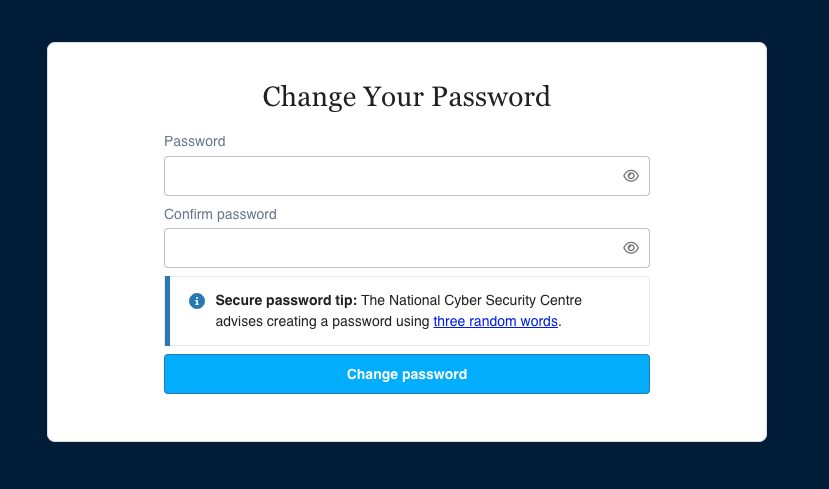
Please note: Password reset links expire after 1 hour for security reasons. If your link has expired, simply follow the process from the beginning.
