Searching for a Patient on the PDS
Overview
The NHS PDS is the entry point into lots of workflows within Medicus where a new patient record is created or an existing patient record is re-activated.
Smartcard RBAC Check
A Smartcard RBAC check is always done before a PDS search can be performed. This means that you must be logged in with your NHS Smartcard to search patients on the PDS. This check is a mandatory requirement of NHS Digital.
The Activity Codes for searching a patient on the PDS are:
B0825: Amend Patient DemographicsB0264: Access SCR Application (Perform Patient Trace)
Searching for a Patient on PDS
There are two ways to search for a patient:
Using their NHS number
By entering details about the patient and performing a search on the PDS
When using an NHS number to find a patient, all other fields will be ignored by the search.
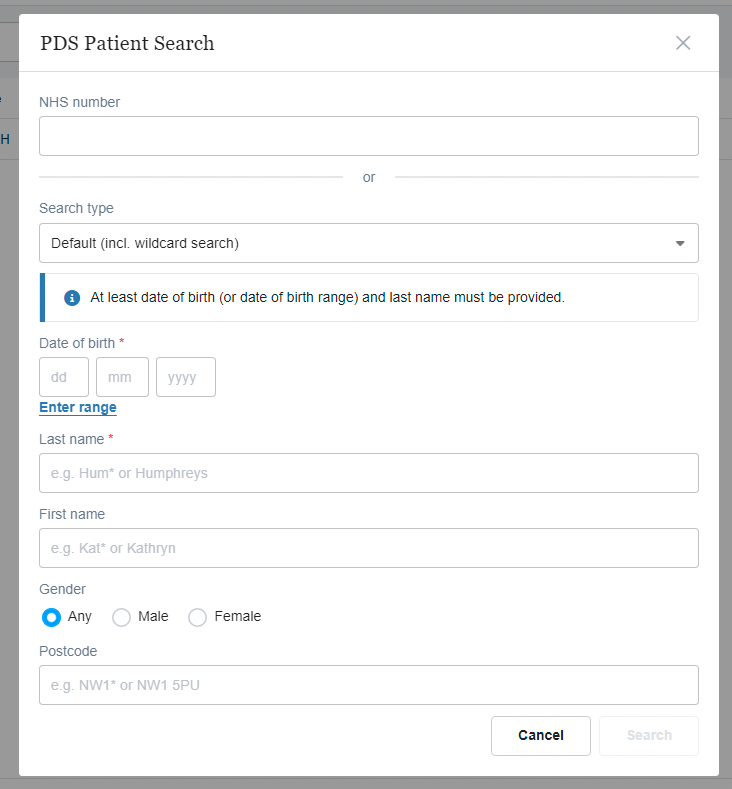
When searching using a patient's details because you don't know their NHS number, there are four options:
Default (inc. wildcard search) - Allows the use of "wildcards" e.g. Kat* instead of Kathryn or Katherine
Historic data (inc. wildcard search) - Same as the default search but uses patient previous names to try and return more records
Fuzzy name search - Uses techniques to find patient's using a looser search criteria e.g. by checking common homophones such as Smith vs Smythe
Exact matches only - Only returns patients that match the search criteria exactly
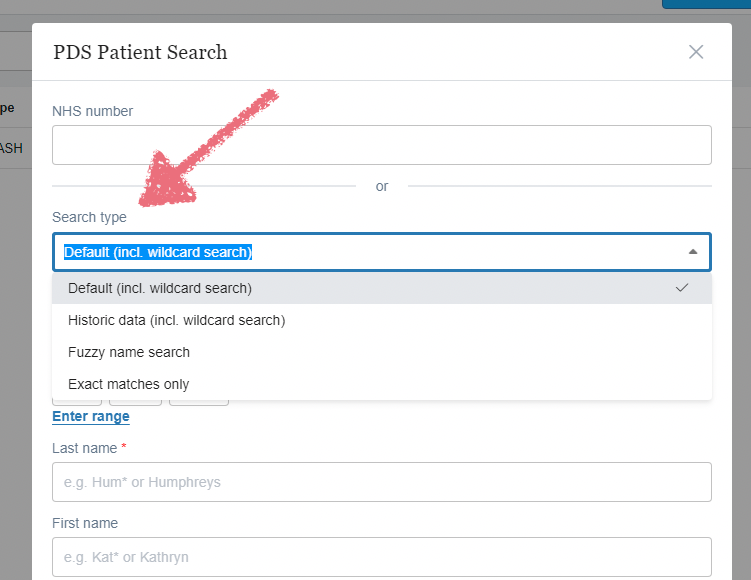
NHS Digital provides the following guidance when searching patient records on the PDS:
Use search options that are likely to find a unique match. In our experience, the following is a good starting point:
search on given name, family name, postcode and date of birth - this combination should uniquely identify a patient
for given name, use the first three characters and a wildcard, for example to search for
Annabel, useAnn*- this caters for different name spellings and abbreviationsfor postcode, use the first two characters and a wildcard, for example to search for
LS11 6AD, useLS*- this caters for people who have moved locally but not updated PDSuse a non-fuzzy search - this reduces the chance of multiple matches
use a non-exact match - an exact match does not work with wildcards
include history - this increases the chance of a match
Displaying the Results of a PDS Search
Once you have clicked "Search", Medicus searches on the PDS to find a matching record.
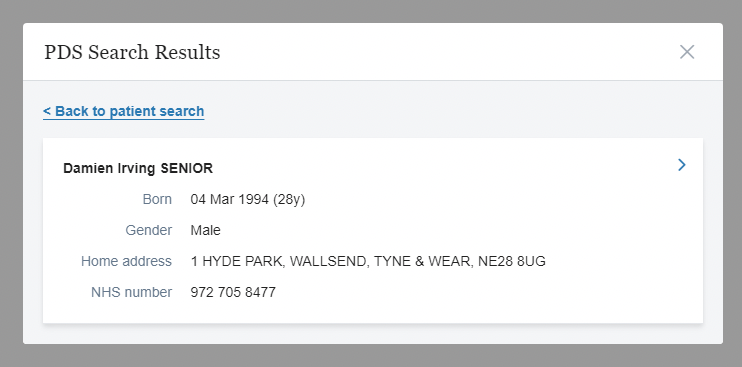
To select a record, click on it which will present extra information if held on the PDS to help make sure you have the correct patient:
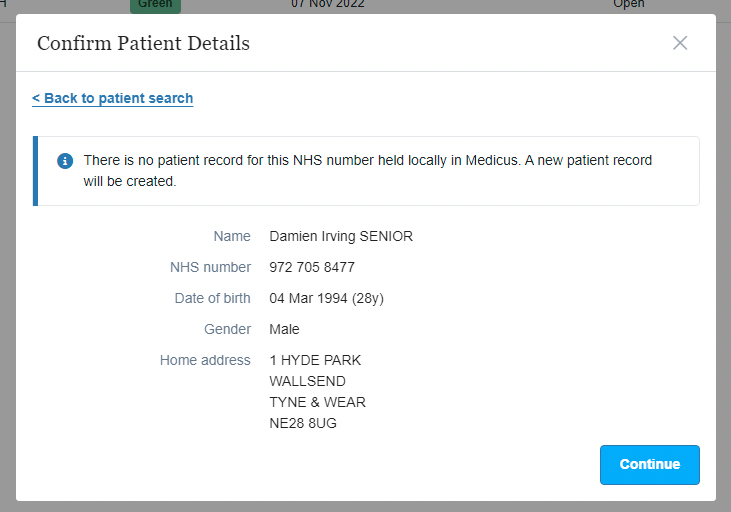
Sensitive / Restricted Patient Records
NHS Digital supports the ability to mark a patient record “restricted” or “sensitive” on the PDS. This is used in scenarios where the patient’s location details must be concealed (e.g. the patient is in witness protection).
When a sensitive record is returned in PDS search results you will notice two things different that are different to other records:
There will be no address information displayed on screen to help identify the patient
There will be a badge that indicates the record is sensitive on the PDS
Please refer to your local policy for handling sensitive patient records. For more information from NHS Digital, follow this link.
Deceased Patients
The PDS may return deceased patients in the search results.
If a patient is marked as deceased on the PDS there will be a badge to indicate that the patient is deceased.
