Adding or Removing Permissions for a Staff Member
In Medicus, permissions are granted by assigning the staff member one or many “user roles”. For example, the user role “Nurse” grants the permissions A, B, C vs “Clinical Management” which grants X, Y, Z.
See User Roles & Permissions for more information.
To add or remove user roles for a staff member, select the Modules switcher from the top left hand corner of the home screen, then go to “Staff Administration”:
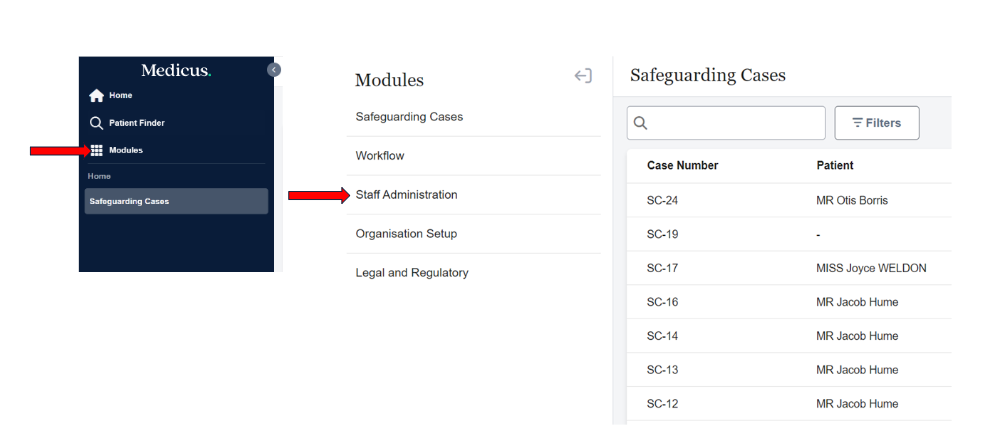
This will take you to the staff list:
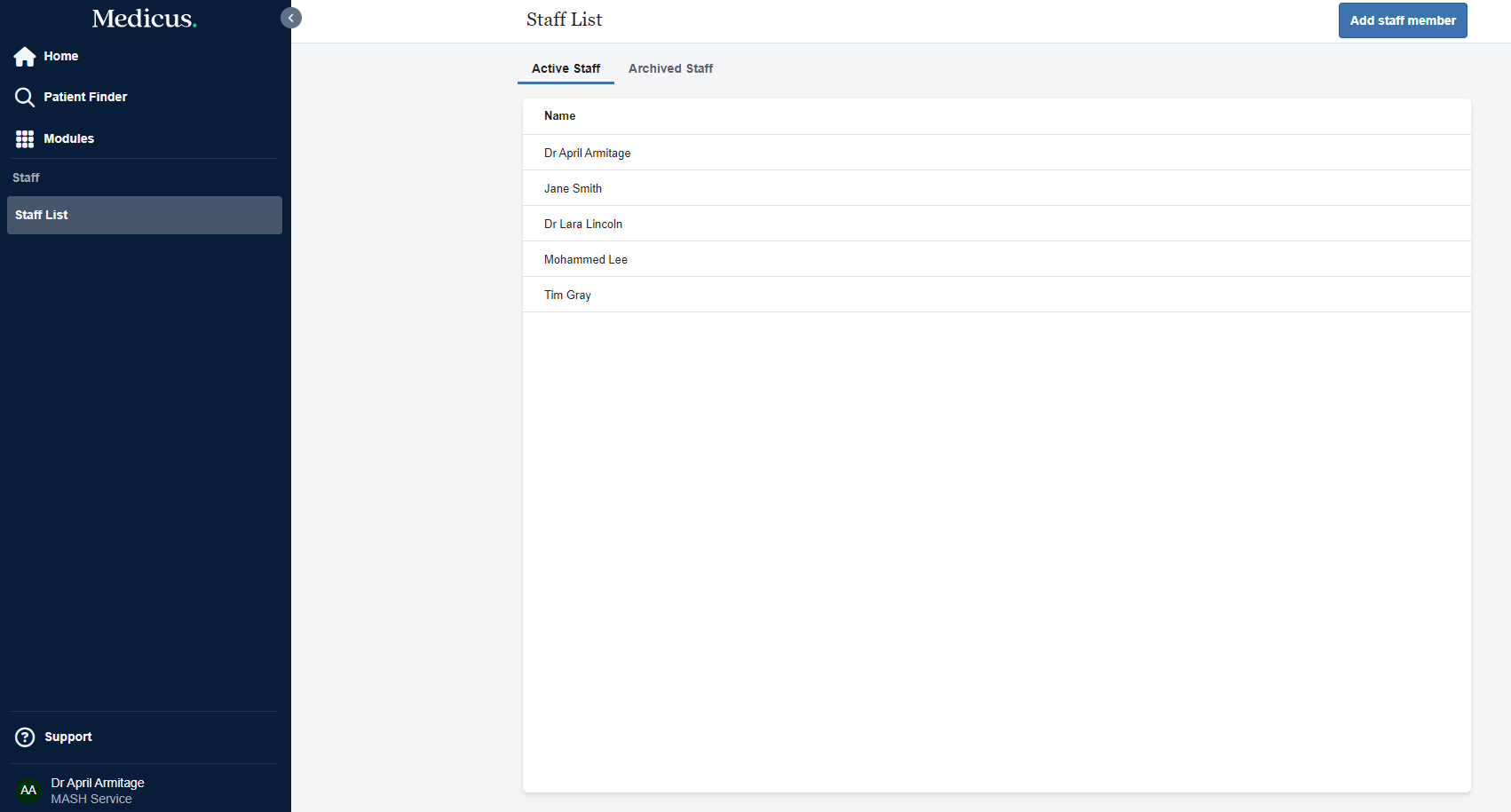
From here, you can click on the staff member that you would like to edit which will take you to the staff profile:
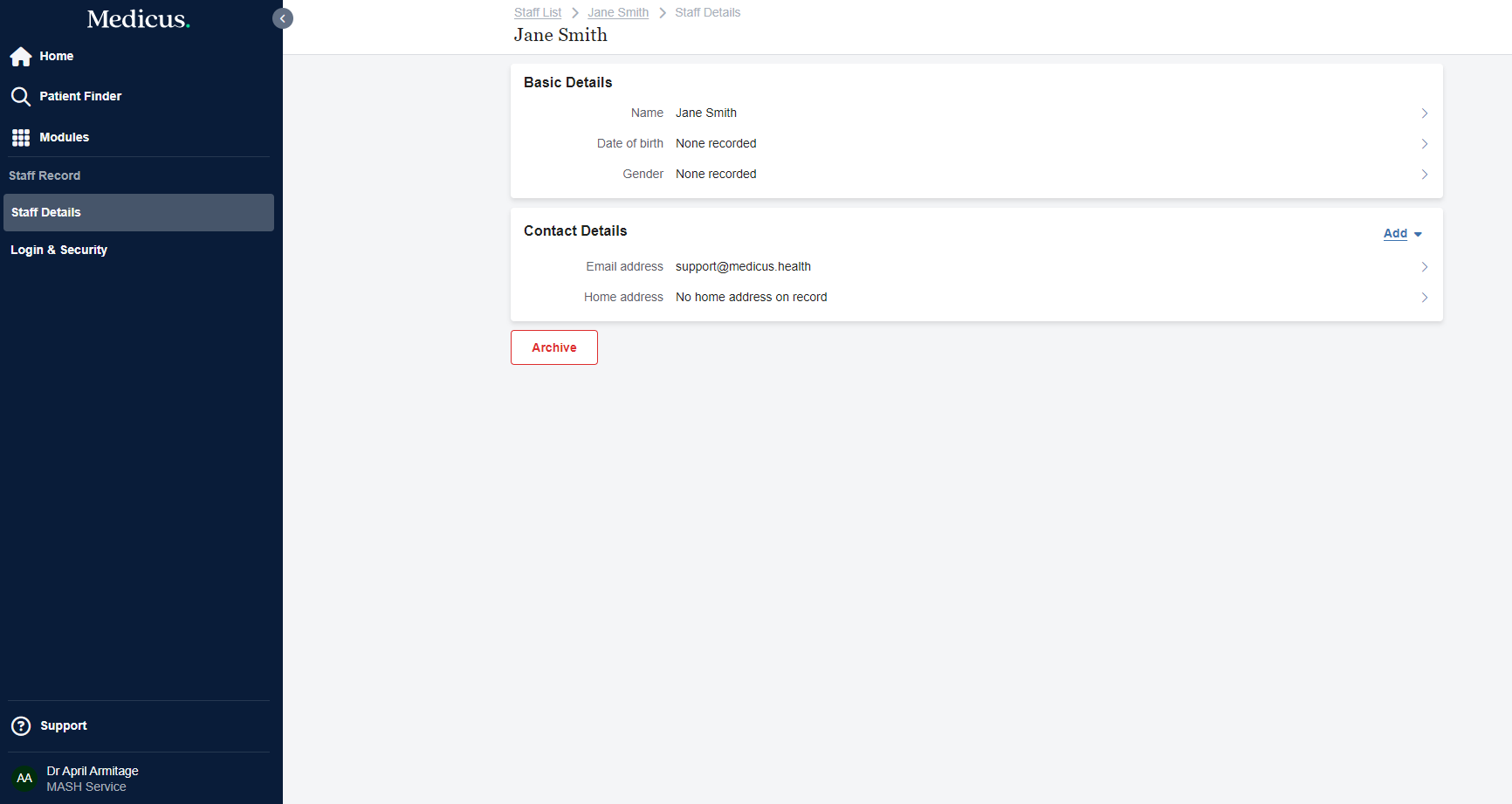
In the left hand navigation, click “Login & Security”:
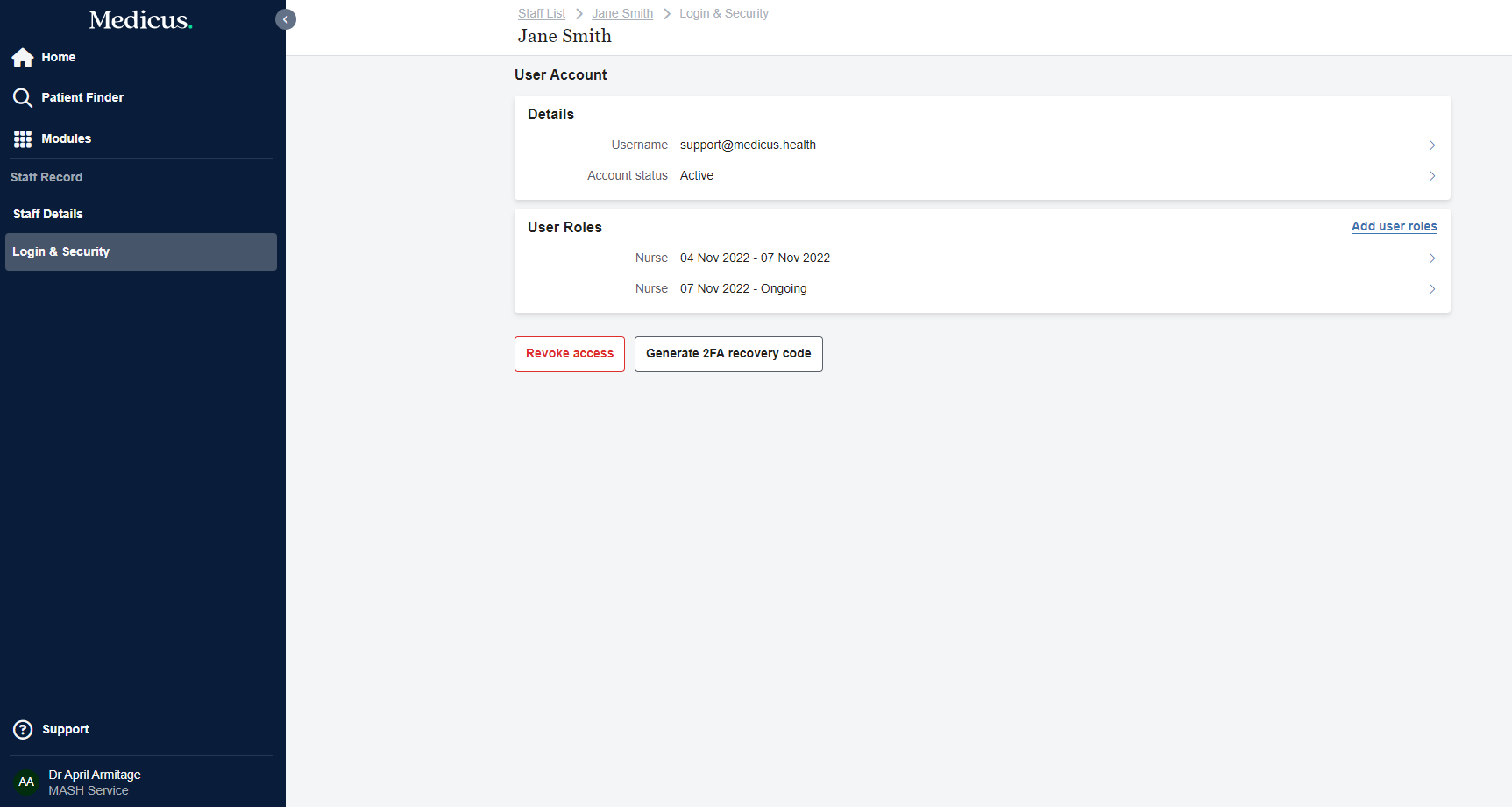
From here you can:
Add new user roles
End existing user roles
Revoke access to Medicus entirely (end all user roles)
Generate 2FA recovery code*
*Admin users can generate a 2FA recovery code for their team members should the user no longer be able to generate a one-time passcode from their Authenticator app.
