Managing your User Account
Overview
The “My Account” pages allows you to:
Change your password
Pair/unpair NHS Smartcards from with your Medicus user account
To access the page, click on your name in the bottom left hand corner of the screen:
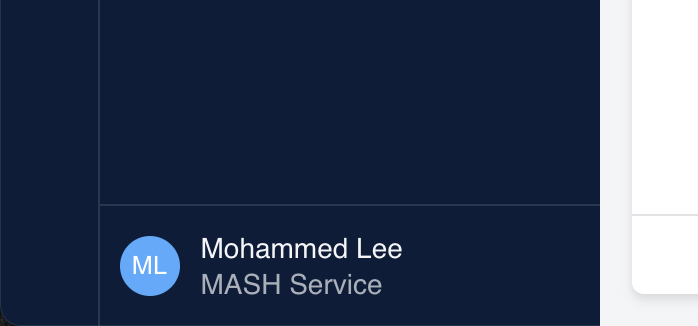
Then click “My Account”:
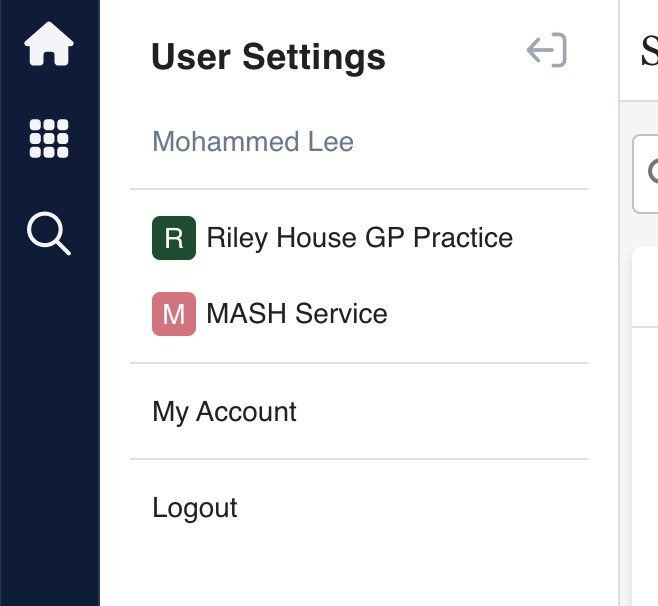
This will take you to the “My Account” page:
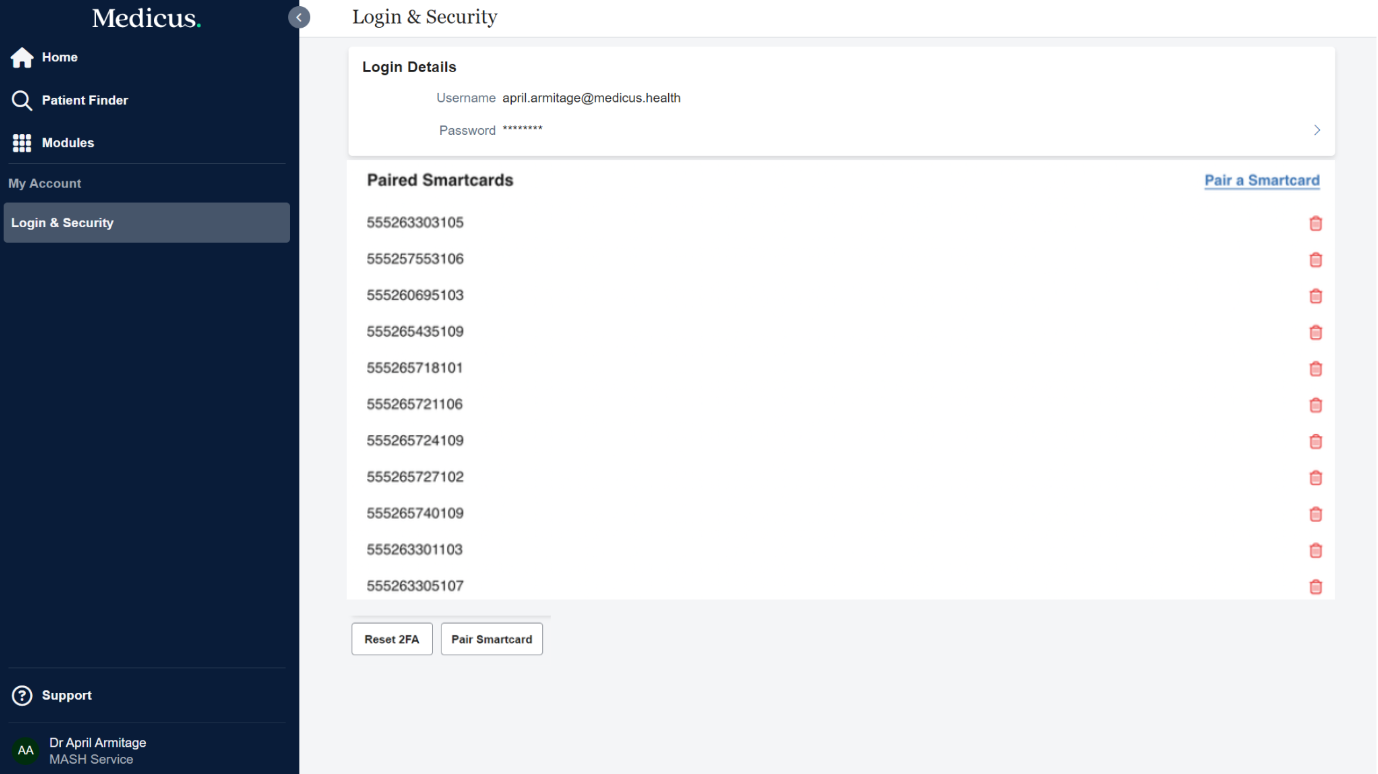
Changing your Password
On the "My Account" page, click on the password field in the "Login Details" section which will open a form to change your password:
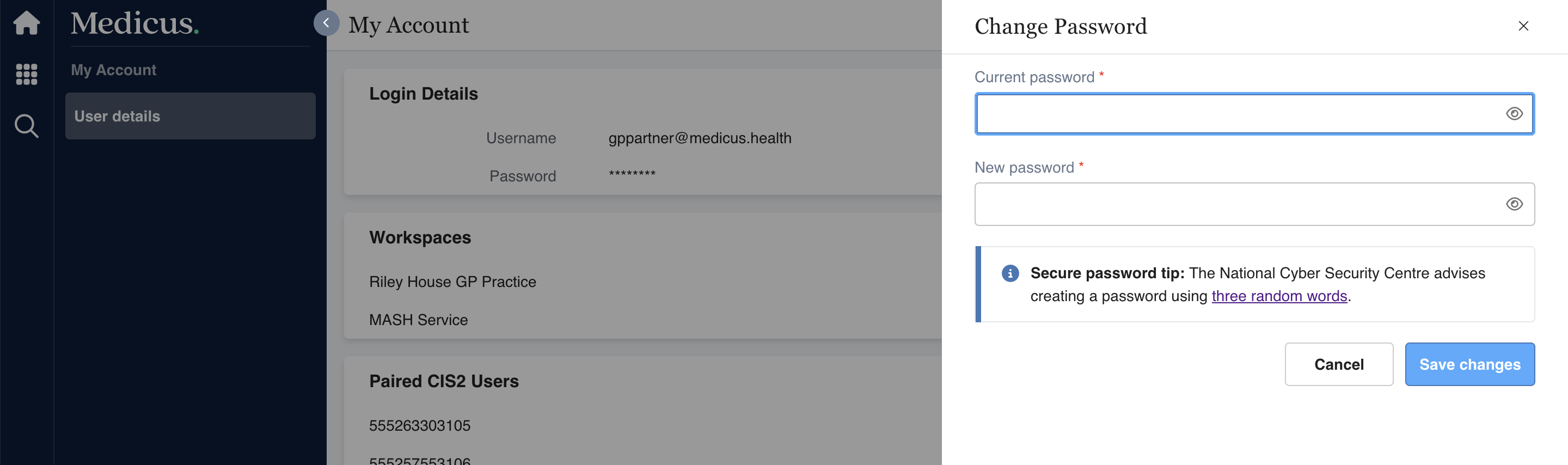
Pairing / Unpairing your NHS Smartcard
Medicus integrates with the NHS Care Identity Service 2 (CIS2) to provide Smartcard login.
In order to login with your Smartcard, you first need to pair your Medicus user account with the Smartcard so that it can be trusted as a Single Sign On (SSO) mechanism.
To pair a new Smartcard, click "Pair a Smartcard":
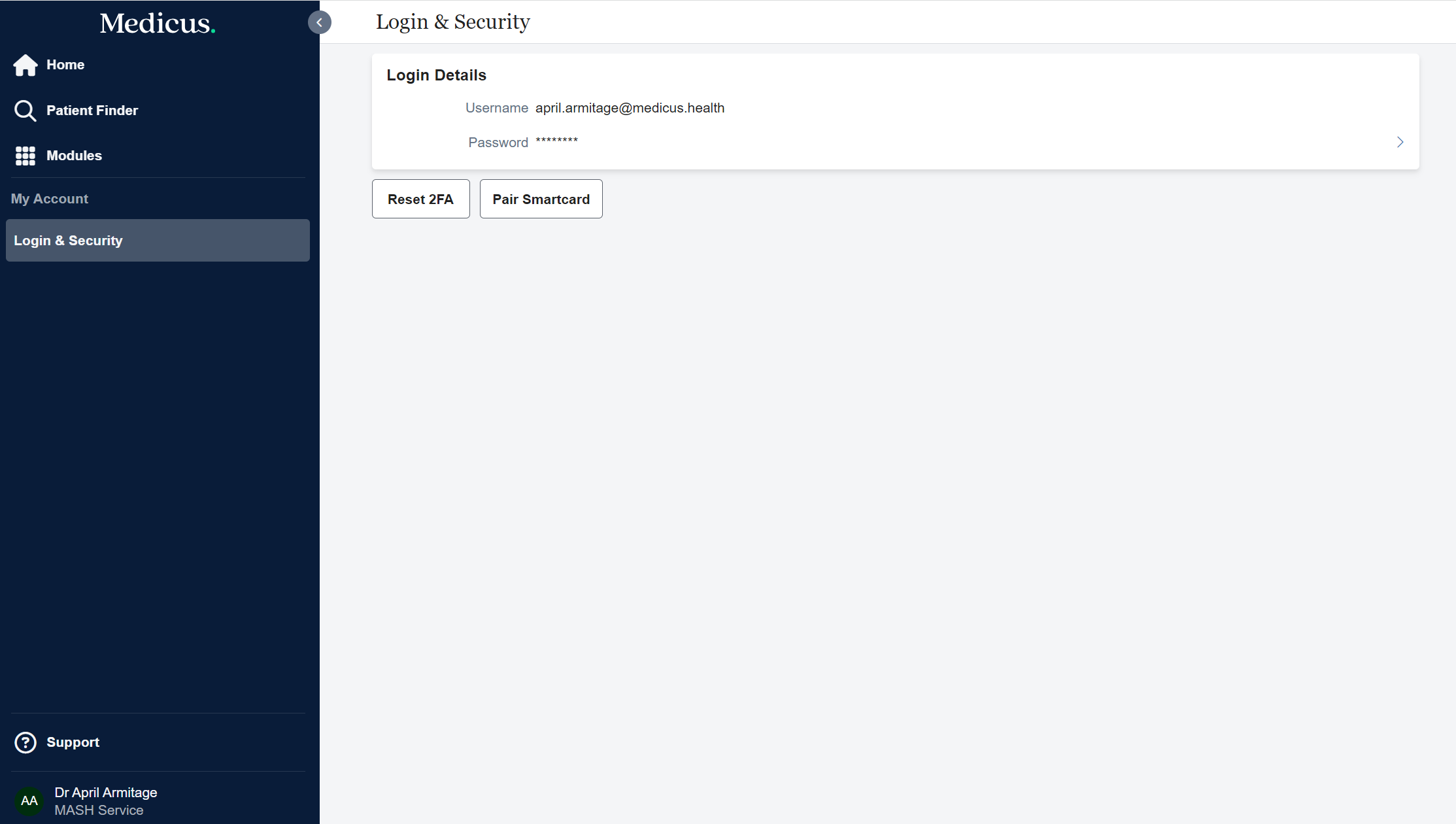
This will connect to the NHS Care Identity Service to pair your Smartcard. If you have already entered your PIN (e.g. when you logged into your computer) then your Smartcard will be paired, otherwise you will be prompted to enter your PIN.
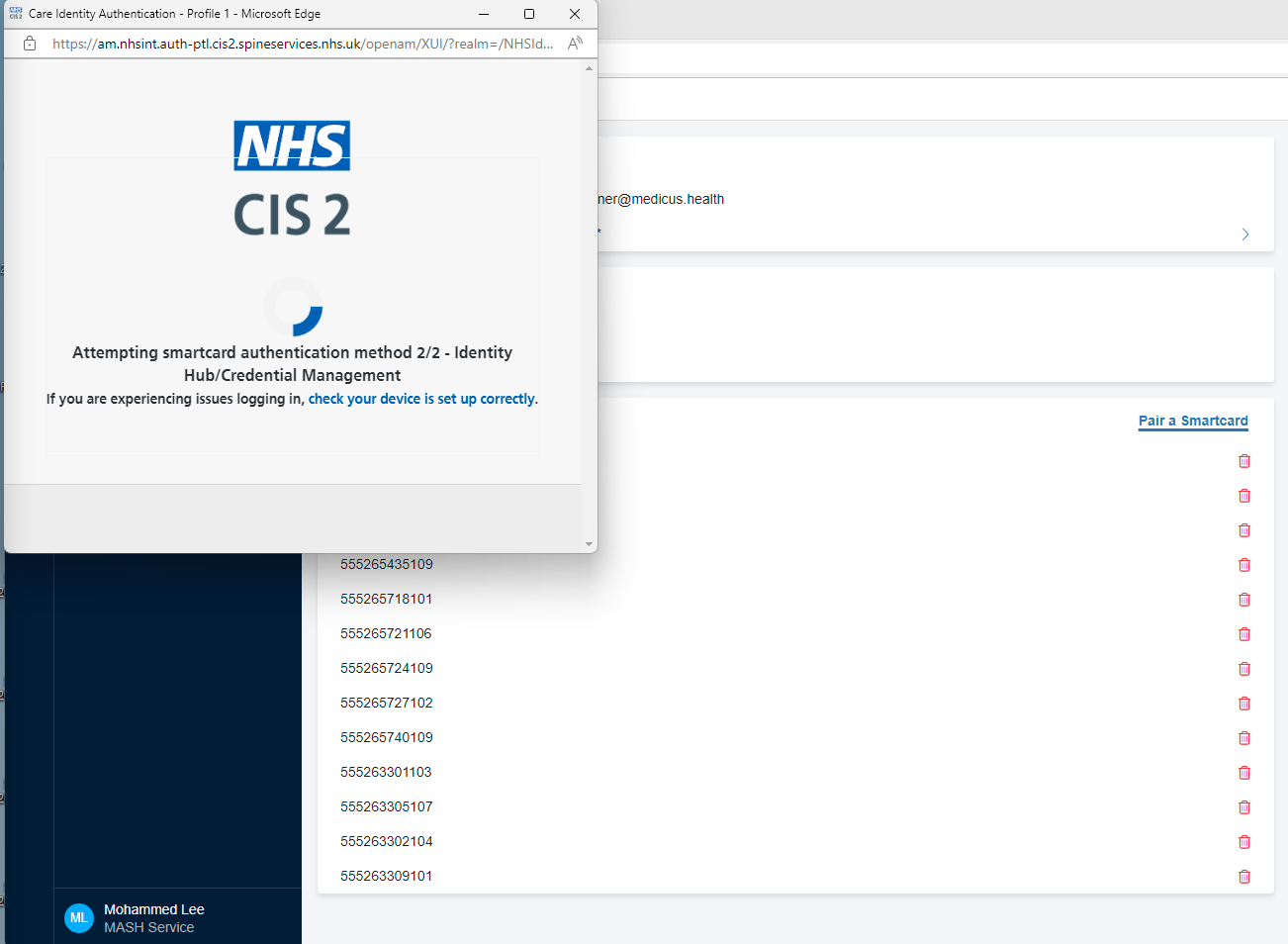
You can now login using your Smartcard.
To unpair a Smartcard, click the trash can icon on the far right of the Smartcard you want to unpair:
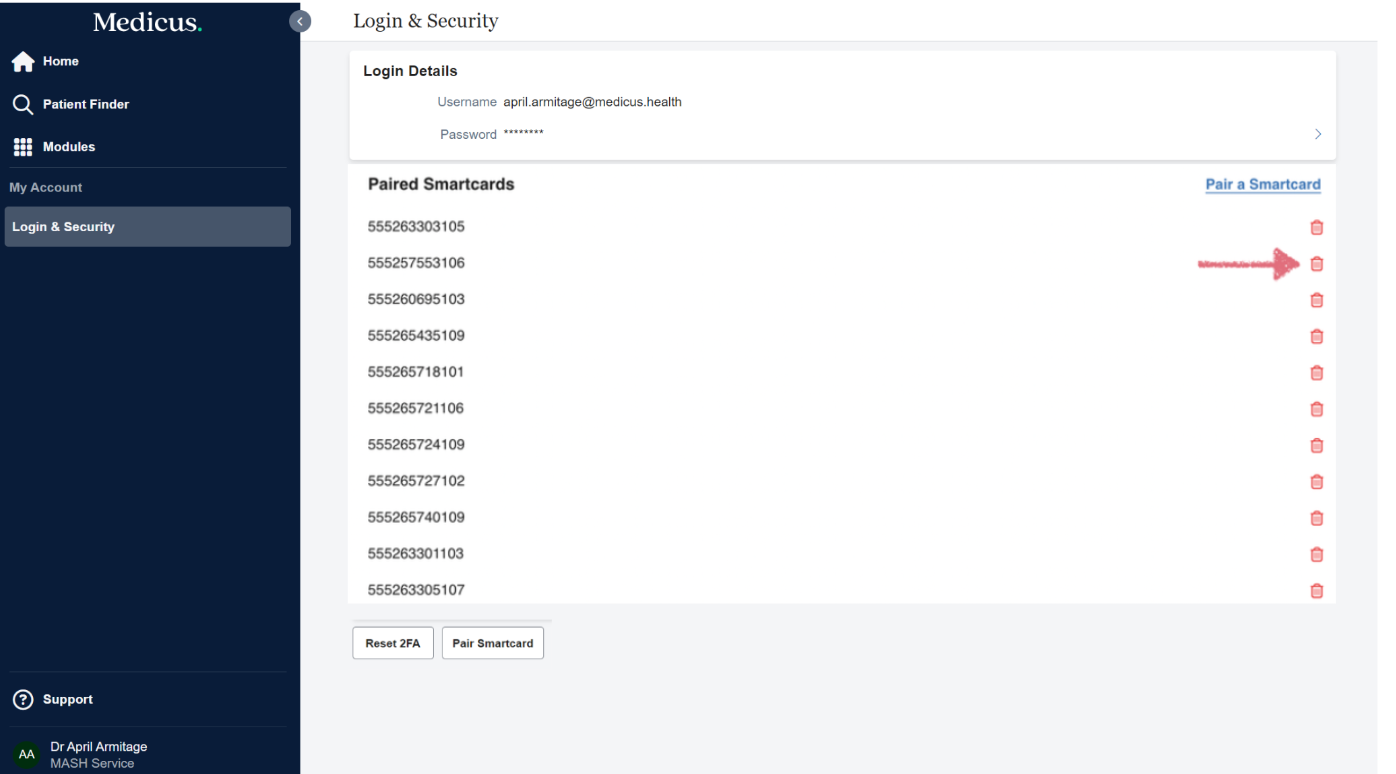
You will then be asked to confirm the action:
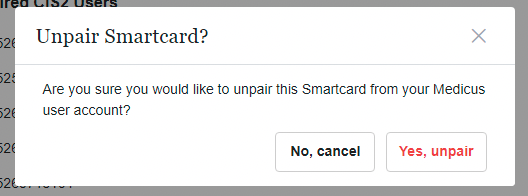
Once you have confirmed, the Smartcard will be unpaired from your user account and you will no longer be able to login with it.
Reset 2FA
If you need to reset your authenticator app, on the Login & Security screen click “Reset 2FA” button:
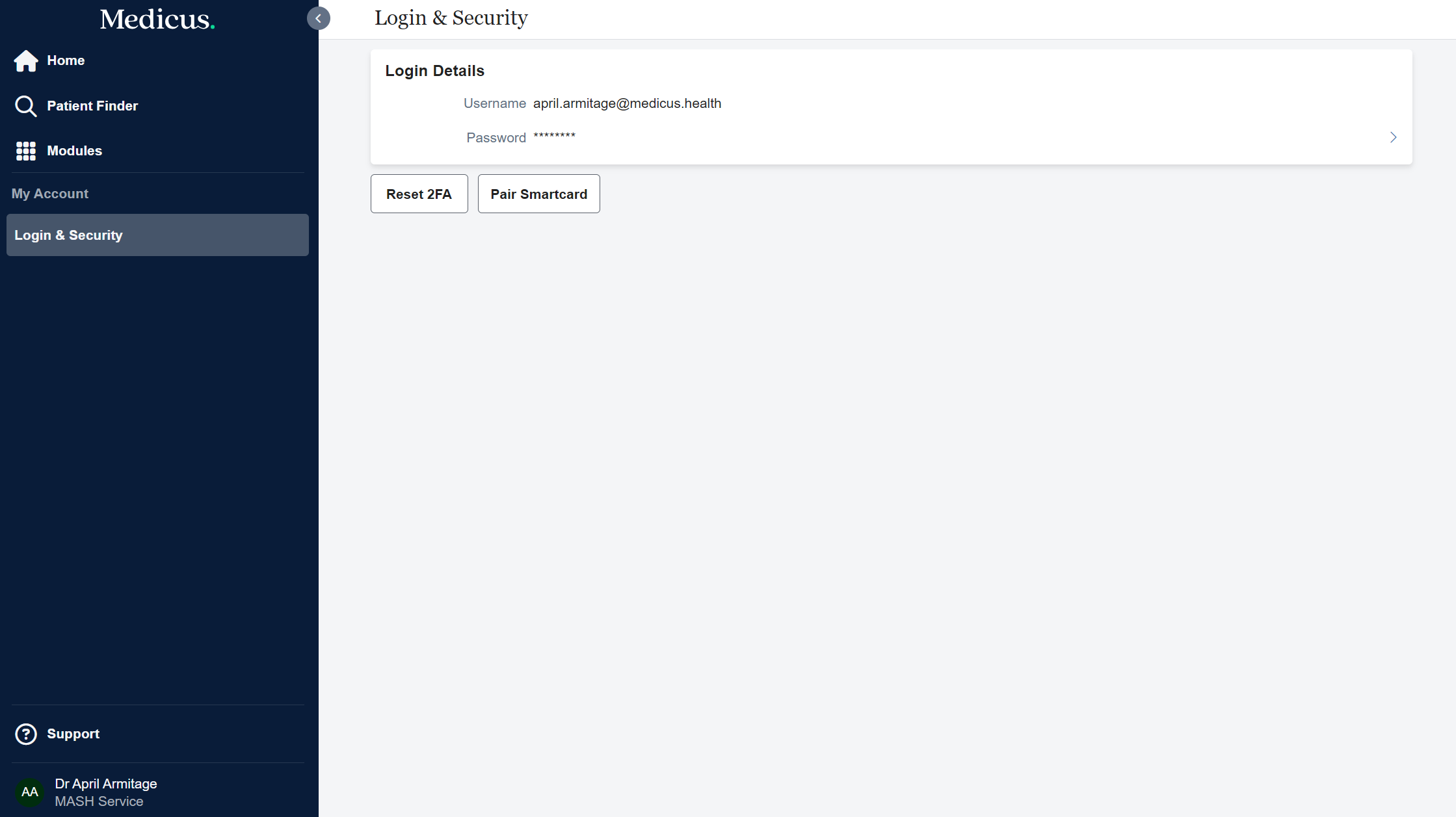
This will open a new window with a QR code, scan the QR code to link your new authenticator app to your Medicus account then click next.
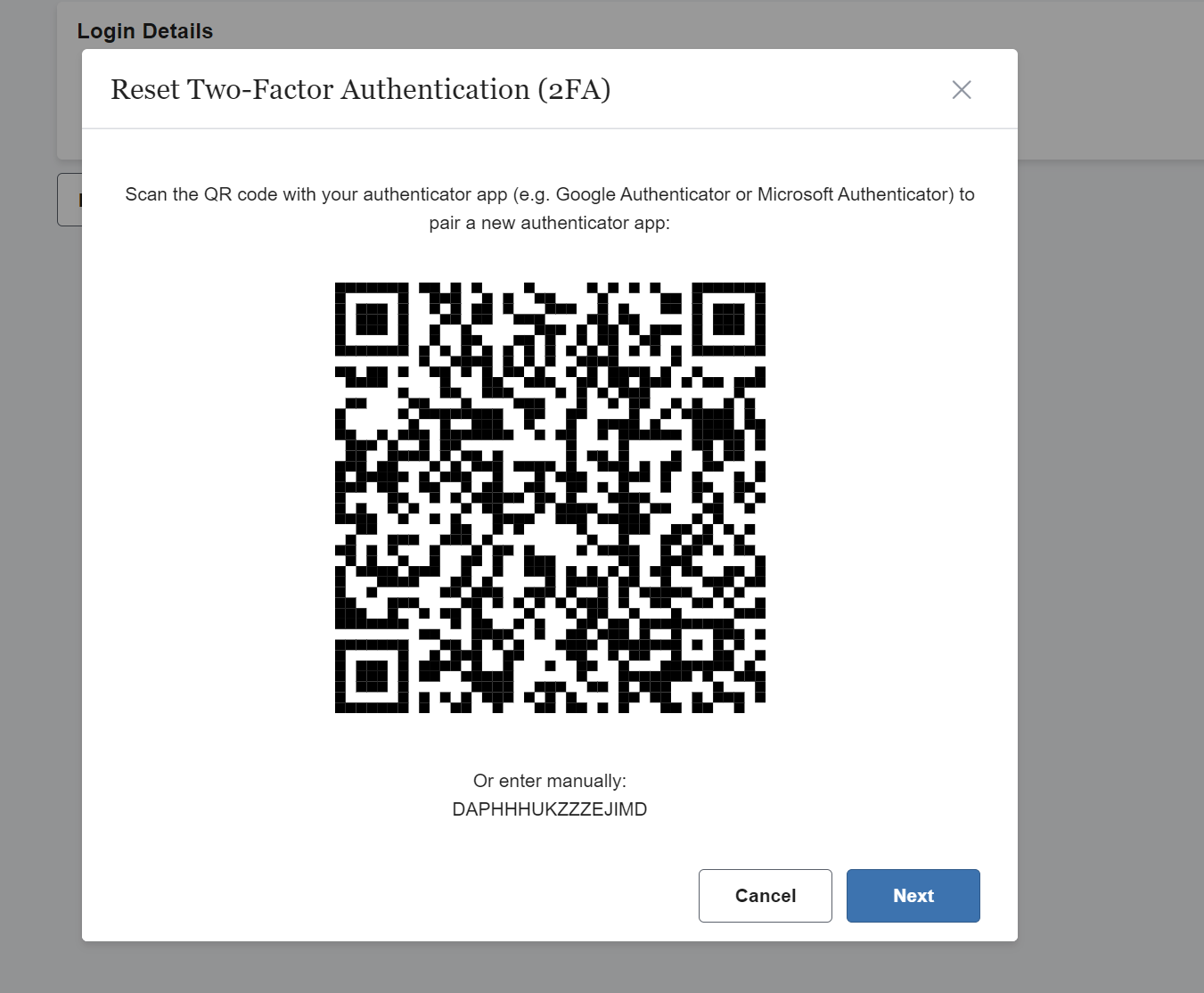
A new pop up window will open and request a 6 digit token from your newly configured authenticator app:
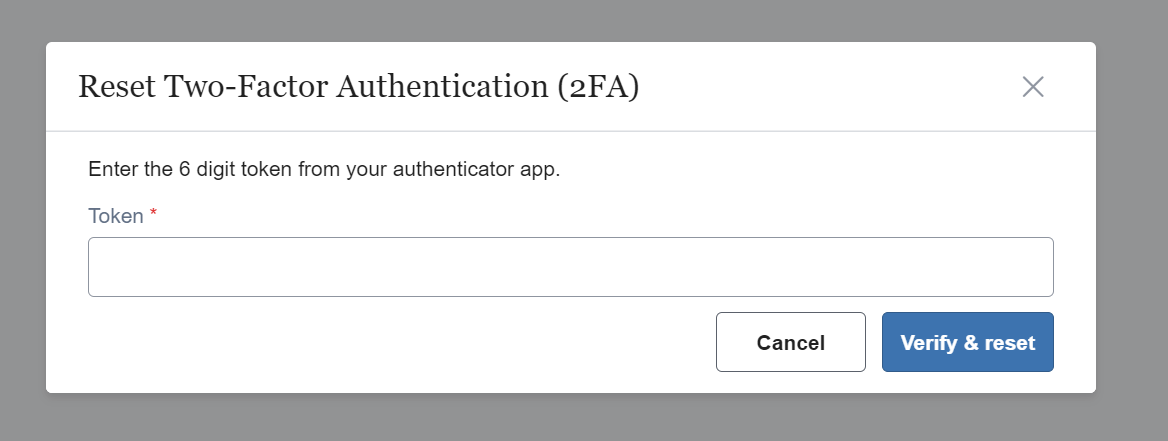
Enter the 6 digit token then click Verify & reset. You should now have reset your 2FA access and can continue to login to your Medicus account.
