Safeguarding Case Setup & Configuration
Overview
Safeguarding cases in Medicus are designed to offer out of the box workflows but with the ability to tailor details of the case to your local environment.
There are two configuration steps required to use the Medicus safeguarding case module:
Choose your case types
Setup your risk levels
All configuration can be done by going to the “Safeguarding Cases” module using the module switcher in the top left hand corner of the screen:
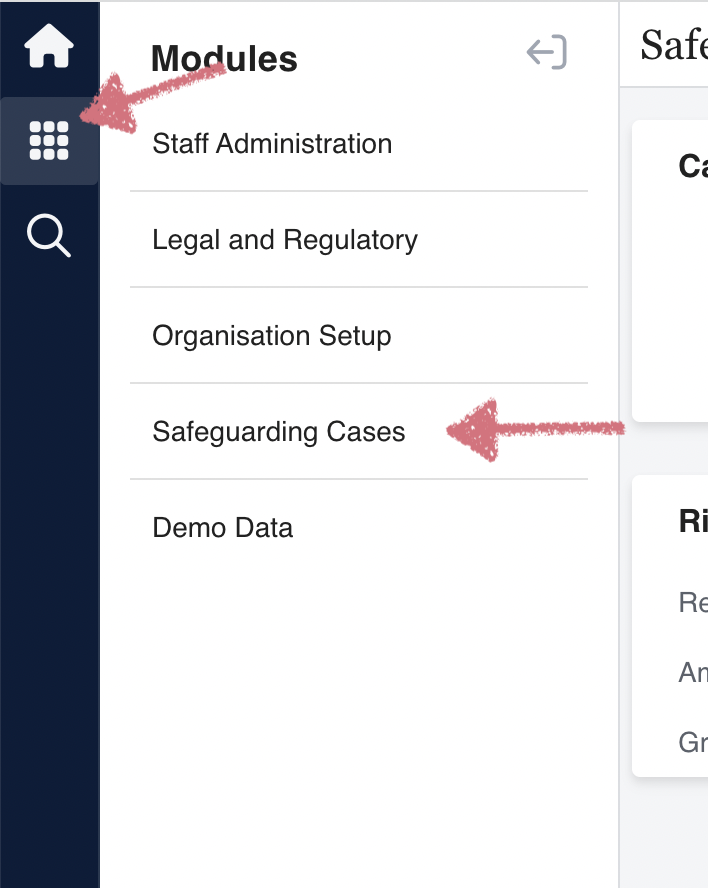
This will take you to the “Safeguarding Cases Setup” page:
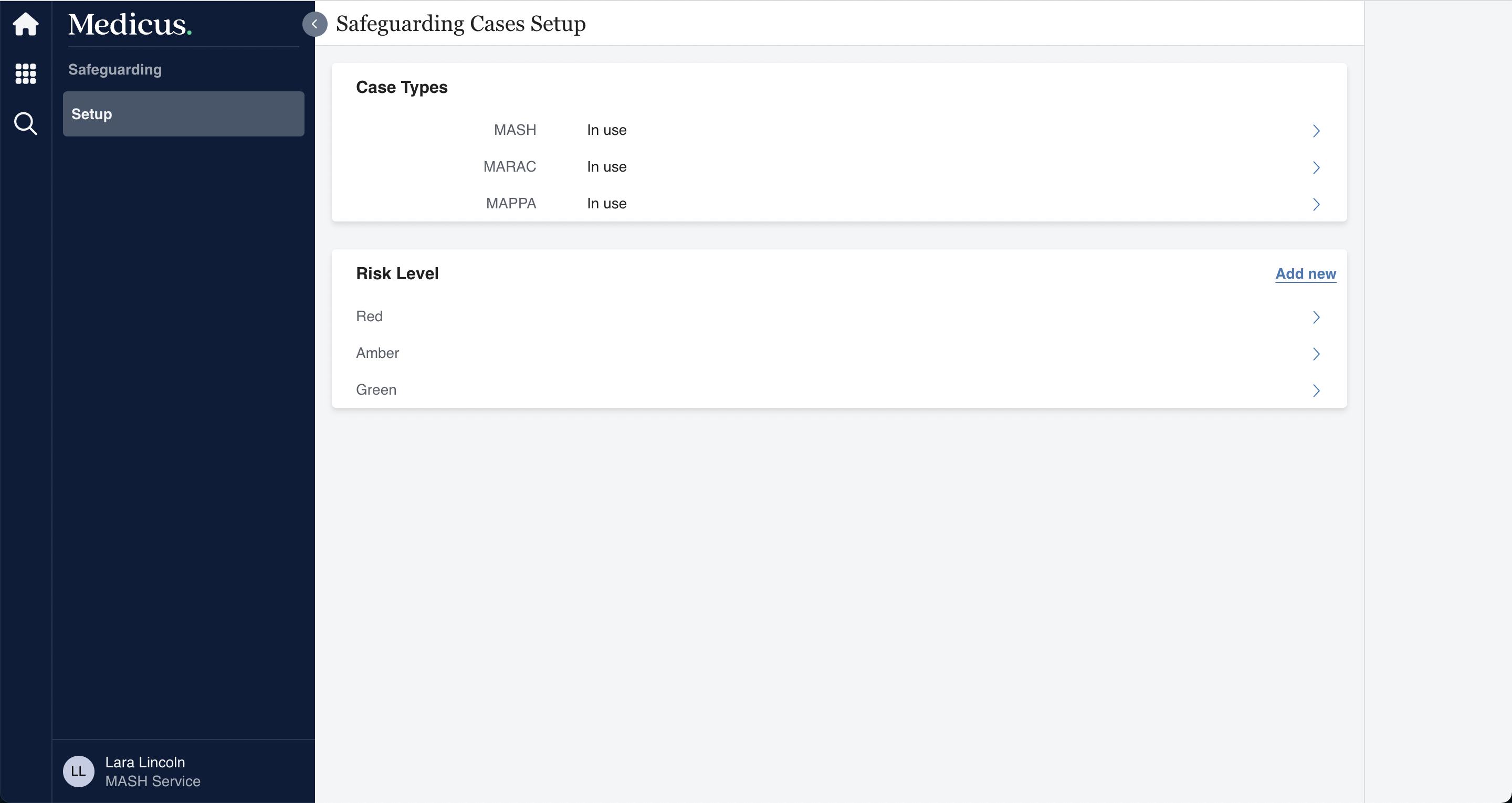
Case Types
The case types that can be used in Medicus are:
MASH
MARAC
MAPPA
To setup which case types are in use, click on any one of the types which will open a form:
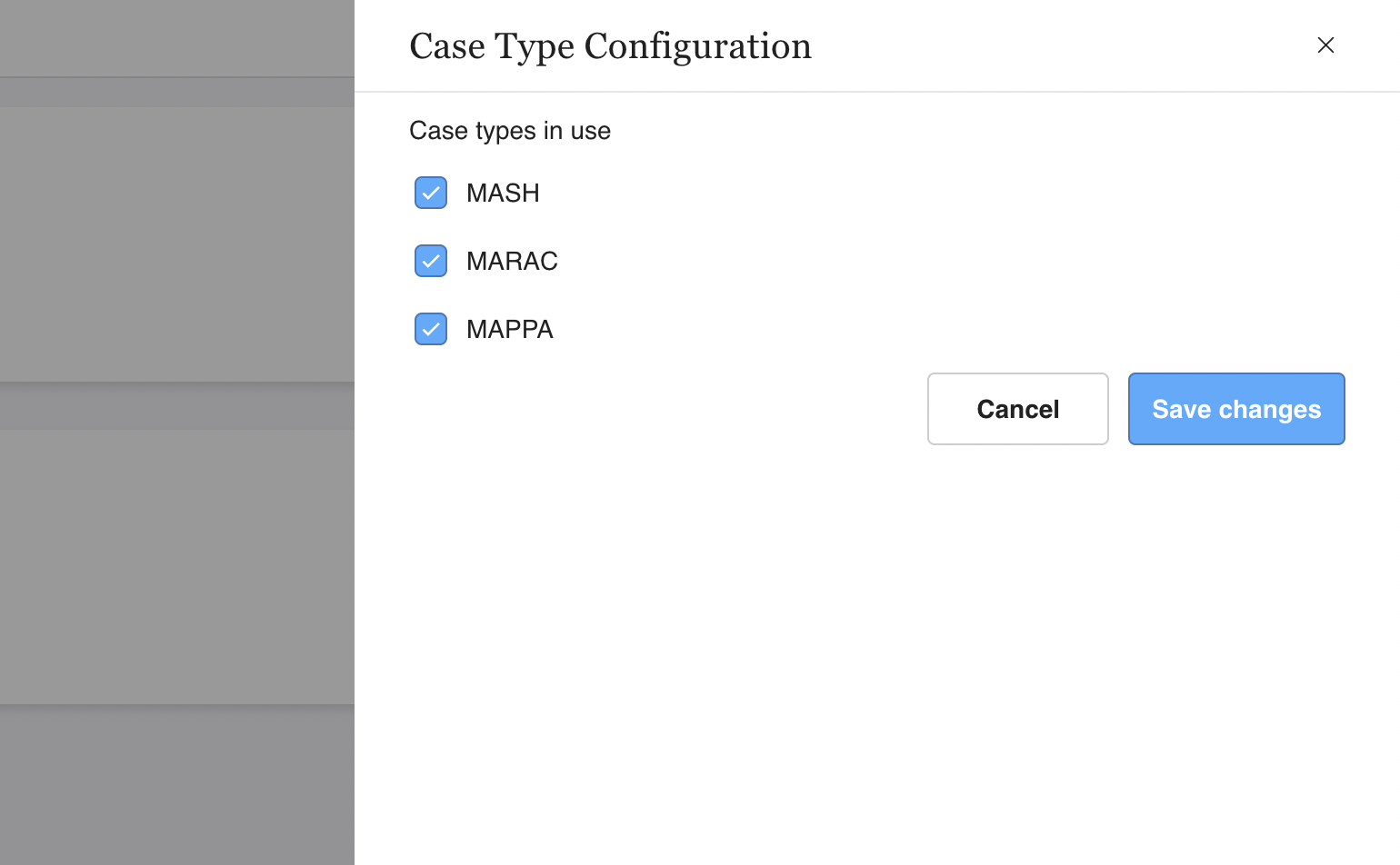
Simply select or de-select a case type and click “Save changes”.
Any case types that are not in use will not appear in the list of possible case types when creating a case (Creating a New Safeguarding Case ).
Risk Levels
Risk levels allow you to assign a locally defined scale to the safeguarding case. Sometimes these are referred to as “RAG ratings”.
To add a new risk level, click “Add new” which will open a form to create the risk level:
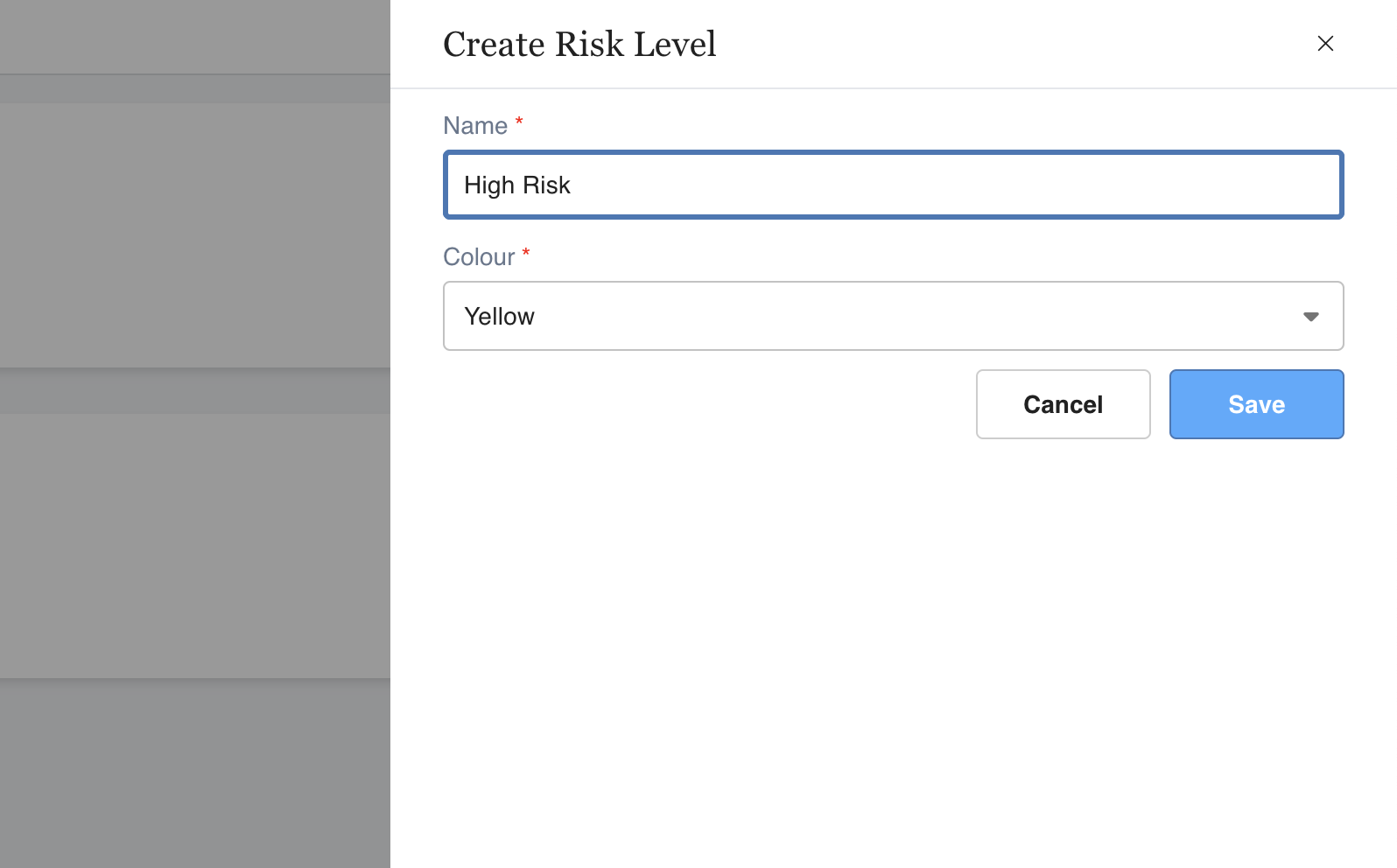
To edit or archive a risk level, simply click on it to open a form where you can update the details of the risk level:
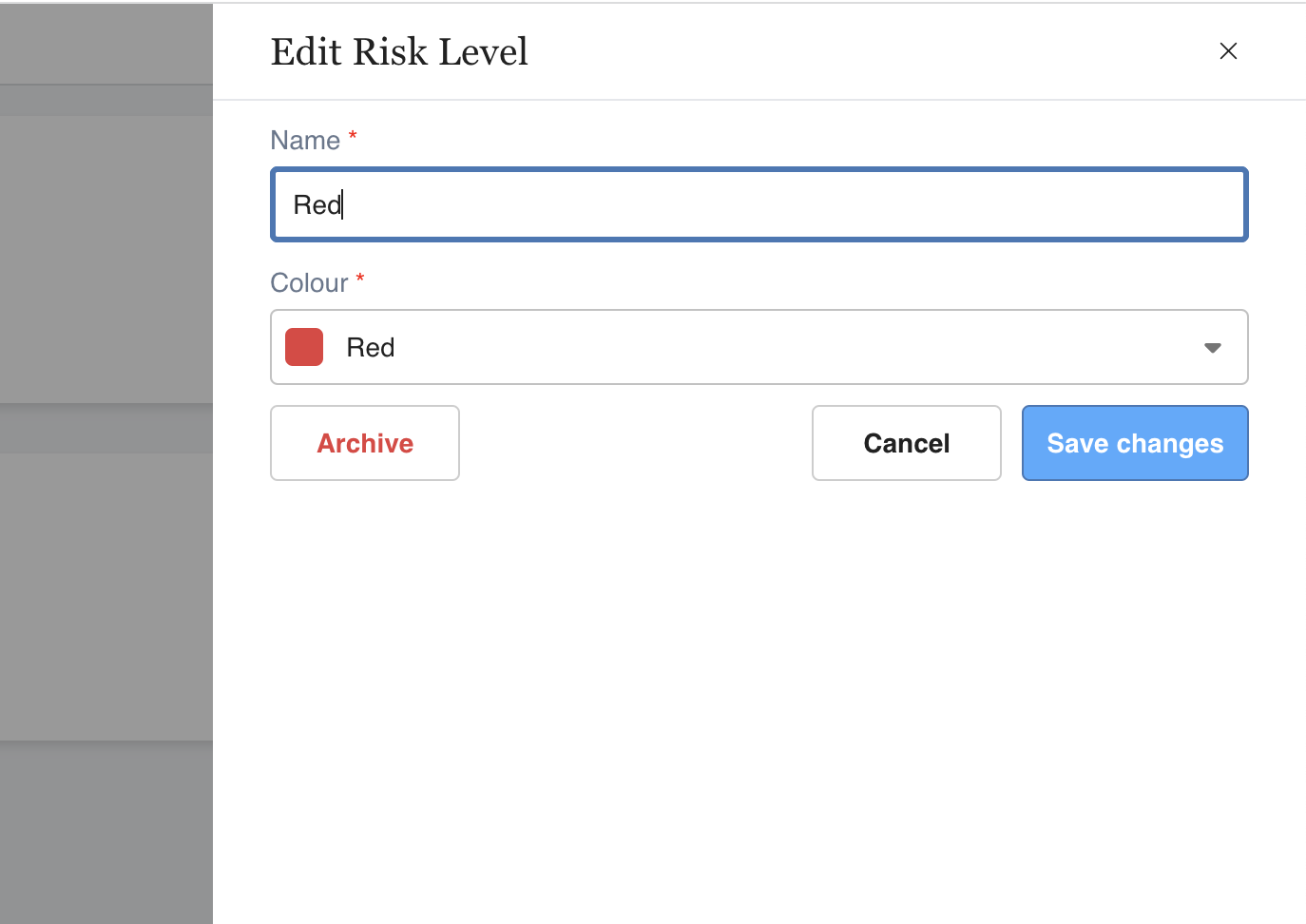
Any risk levels that have been archived will not appear in the list of possible risk levels when creating a case (Creating a New Safeguarding Case ).
